how-to-create-seller-account-on-amazon
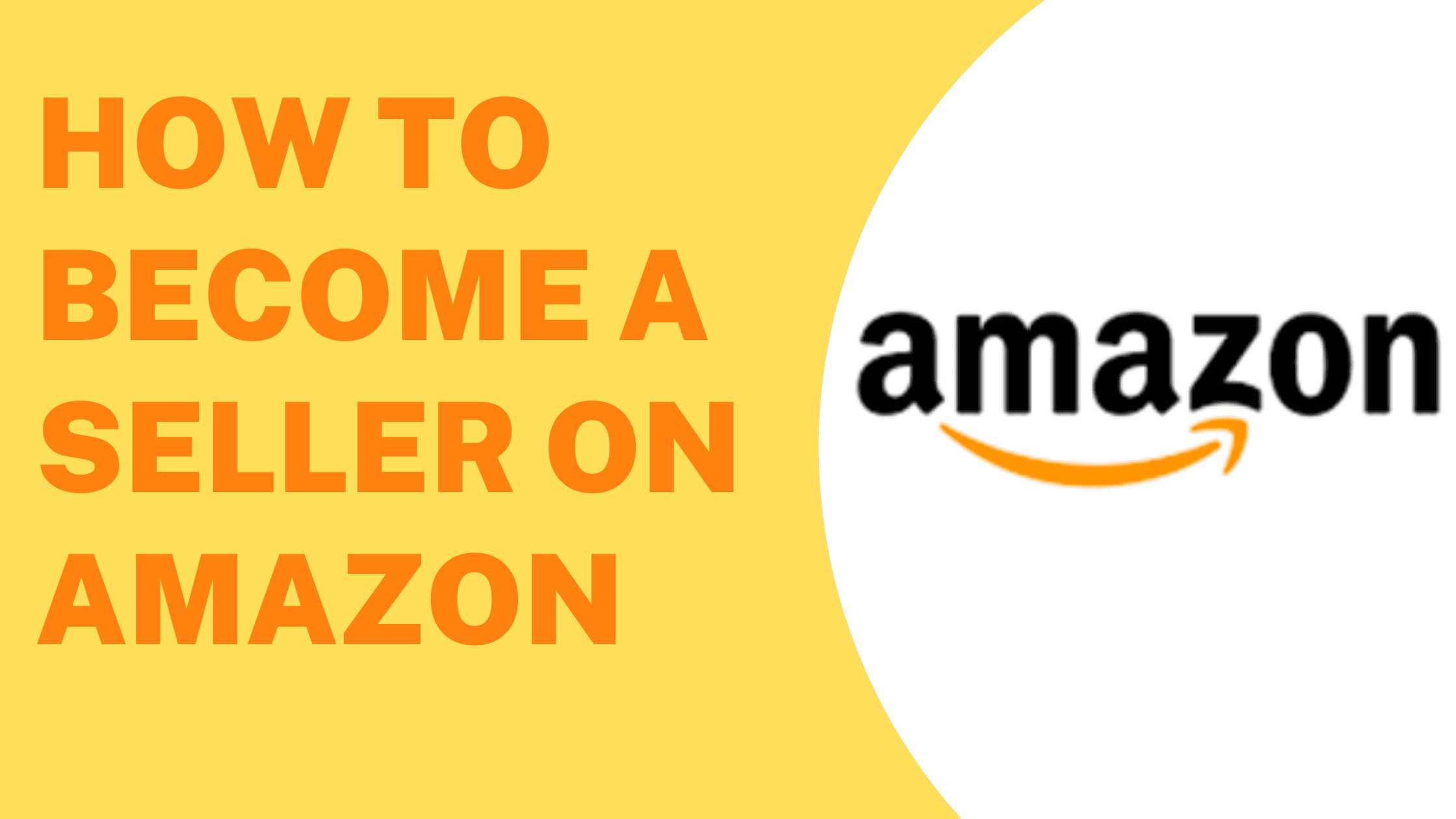
Empower Your Business: A Guide to Amazon Seller Account Creation
In the dynamic landscape of e-commerce, establishing a presence on Amazon is a pivotal move for businesses aiming to maximize their reach and sales potential. Creating an Amazon Seller Account opens the door to a vast marketplace, connecting your products with millions of customers globally. This guide is designed to demystify the process, offering step-by-step insights into account creation and optimization, ensuring you harness the full power of Amazon’s e-commerce ecosystem.To embark on this journey, the initial steps involve gathering essential information, choosing the right account type, and navigating the user-friendly registration process on Amazon Seller Central. Verification and profile optimization follow suit, allowing you to present your products in a compelling manner. As we delve into the intricacies of Amazon Seller Account Creation, the goal is not just to join a platform but to equip you with the tools to thrive, turning your business aspirations into a flourishing reality in the world of online commerce.
Documents Required for Amazon Seller Account Creation
- Bank Account: A valid bank account is crucial for financial transactions and receiving payments from your Amazon sales.
- GST Number: For most product categories, having a Goods and Services Tax (GST) number is a requirement. However, some categories, such as books, may be exempted from this requirement.
- Shipping Address: Provide a clear and accurate shipping address where Amazon can send your products or correspondence.
- Email and Contact Information: A valid email address and contact information are necessary for account communication and verification processes.
Step 1: Initiating Registration on Amazon Seller Central
To commence the registration process, visit Amazon.in or sell.amazon.in and click on ‘Start Selling’ to create your seller account.

If you do not possess a customer account or wish to create a new seller account, select ‘Create your Amazon account.’ On the subsequent screen, provide your name, mobile number, email address, and set up a password. Click on ‘Continue’ to proceed with the registration process.
Step 2: Enter GST Number
After successfully signing in, the next crucial step is to provide your Goods and Services Tax (GST) number. The GST number is essential for tax compliance and varies depending on the type of products you intend to sell.

For GST-exempt products such as books, Amazon provides a convenient option. Select the choice – ‘I only sell tax-exempted products such as books’ during the registration process.
Step 3: Verify GST Number

If you don’t receive the OTP, check with your Chartered Accountant or the person who provided their number for the GST registration.
If there are 3 failed attempts in 24 hours, you can either retry after 24 hours or upload your GST certificate to continue.
Step 4: Enter Store Name

Step 5: Enter Pickup Address

Step 6: Choose Shipping Method

- Easy Ship: Amazon handles pickup and delivery. You pack the orders. Additional fees may apply.
- Self Ship: You handle the entire shipping process either personally or via third-party logistics.
Step 7: Add Bank Account

Step 8: Select Default Tax Rate

Congratulations!
Your seller account has been created successfully. You will see a confirmation screen like the one below.

Share This Post:
Related Posts
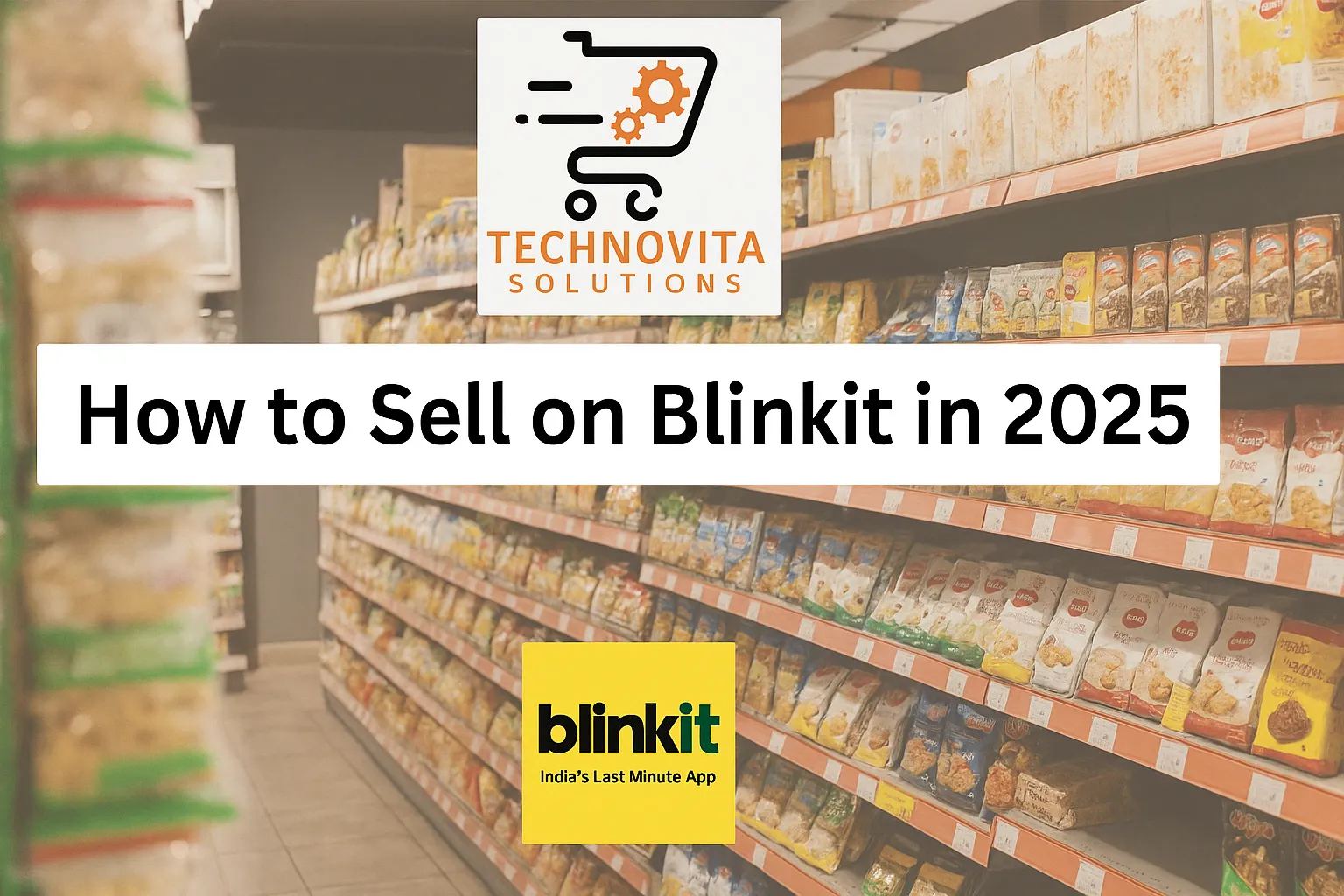
How to Sell on Blinkit: Blinkit Seller Onboarding
India’s retail world is changing fast, thanks to the rise of quick commerce—where customers expect ultra-fast delivery right at their doorstep. Over the past few years, this space has grown rapidly due to more people shopping online, increasing urbanization, and shifting customer habits. Reports show that quick commerce in India is growing at double-digit rates […]
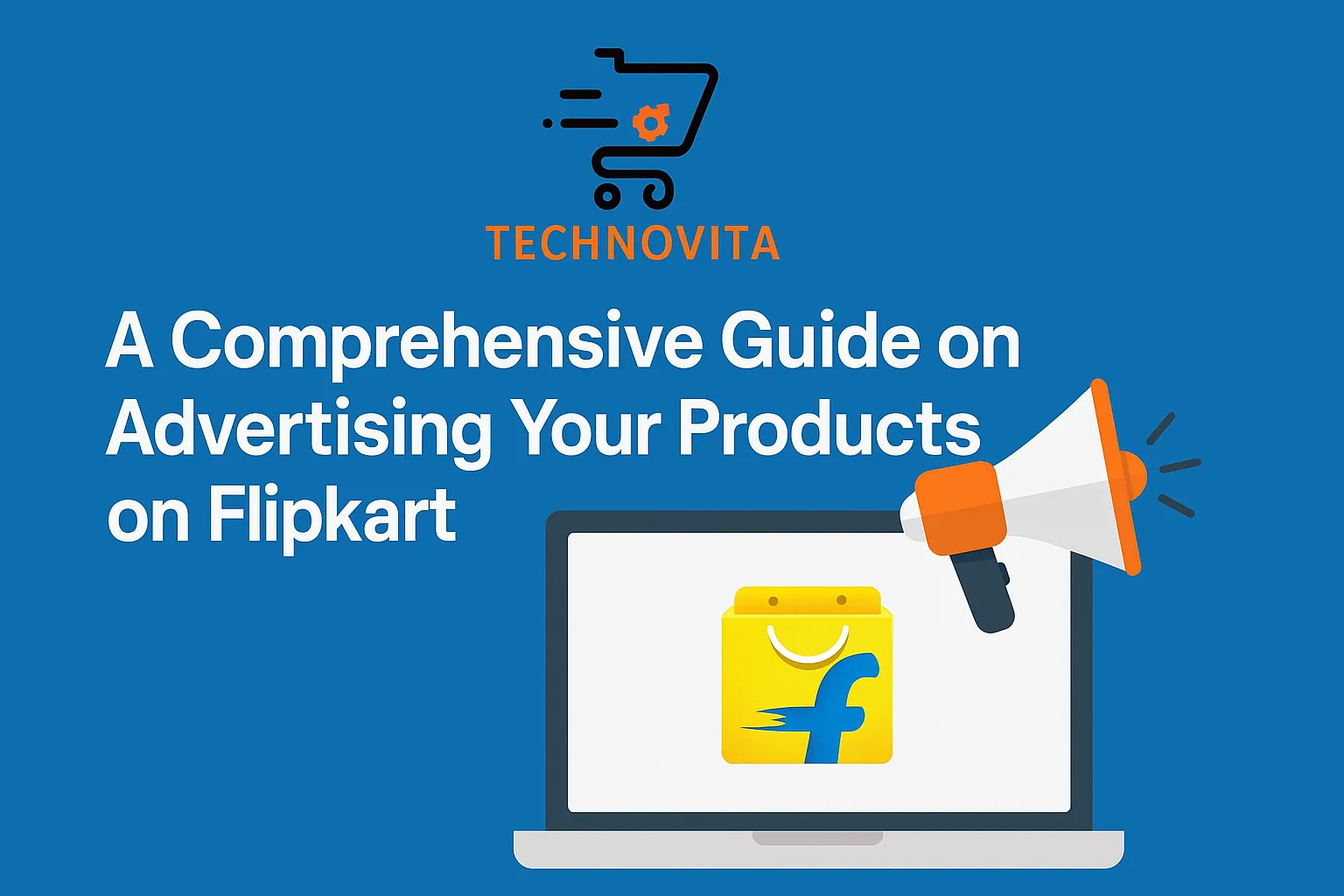
How-to-run-flipkart-ads-to-boost-your-sales
A Comprehensive Guide on Advertising Your Products on Flipkart Ecommerce Product Advertising is very crucial element nowdays in competitive market to succeed Now that your flipkart seller account is created successfully and products are listed on Flipkart if not you can checkout our flipkart seller account creation process and product listing detailed step by step […]
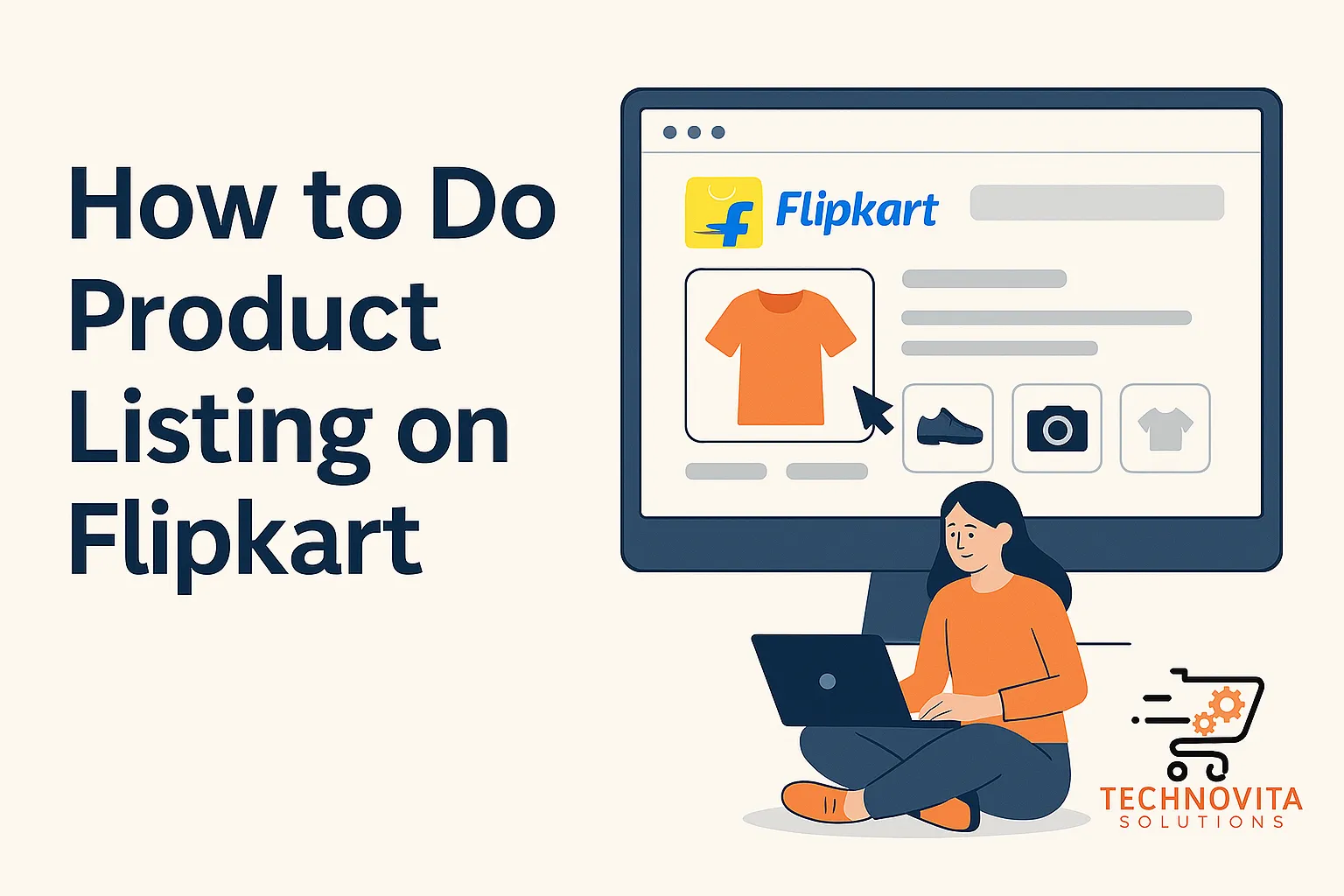
How-to-do-product-listing-on-flipkart
Hello everyone, Today, let’s dive into the process of listing your products on Flipkart. Whether you’re a new seller or looking to optimize your listings, this guide will walk you through the steps to showcase your products effectively.Before we dive into you must have an Flipkart Seller Account If you don’t have one already you […]